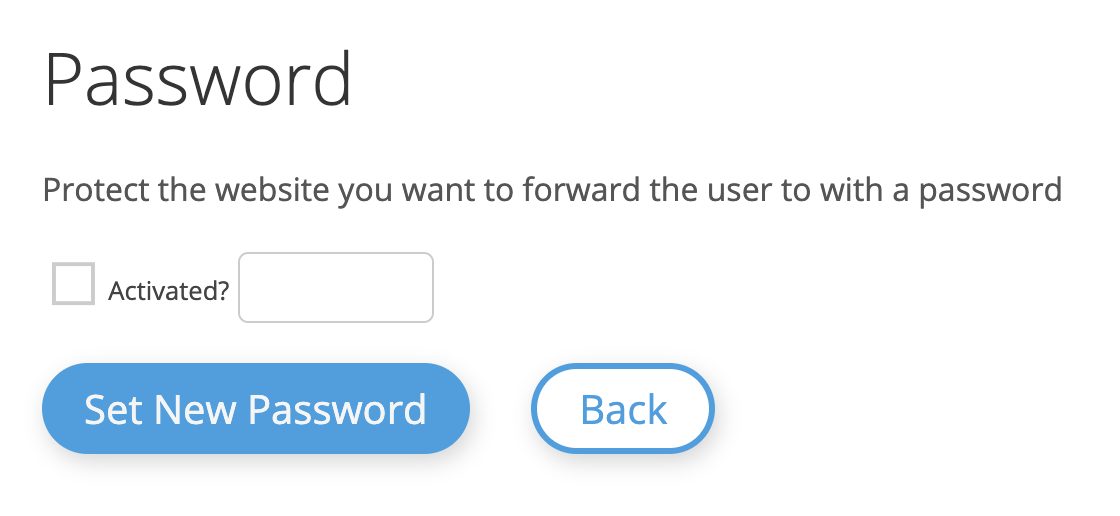Password protected QR Codes
You can add a password to restrict the access to the content of a QR Code. When this option is set, users scanning the QR Code or following the short URL will be required to enter a password.
If a valid password is not entered, the user will not be redirected to the destination URL nor will be able to see the content of the landing page.
You can use this option when you are sharing private information or when your campaigns/contents are not ready yet and you want to share them with your colleagues or customers.
How do I assign a password to my QR Codes?
1. Log into your account
Please log into your account on our QR Platform.
Login
Then, either go to your QR Codes or Landing Pages.
2. Open the QR Code's options
Open a QR Code's Options Tab
Choose the QR Code you want to check and hit the Options button, located below the QR Code's Vanity URL. These options only apply to this single QR Code.
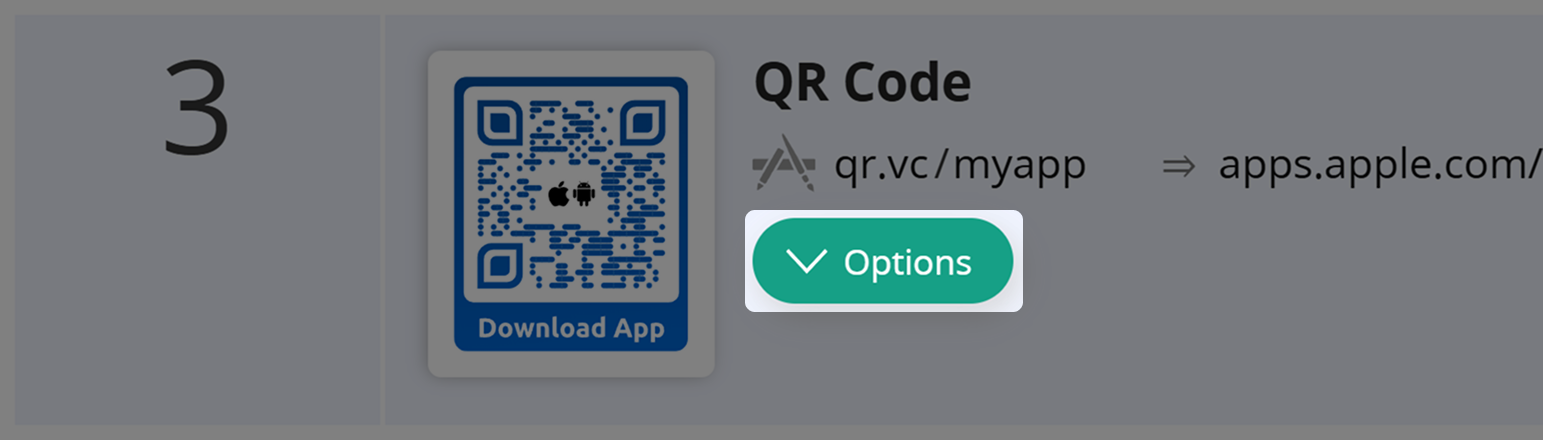
After opening a QR Code´s Options Tab, you may check and change all accessible QR Code settings.
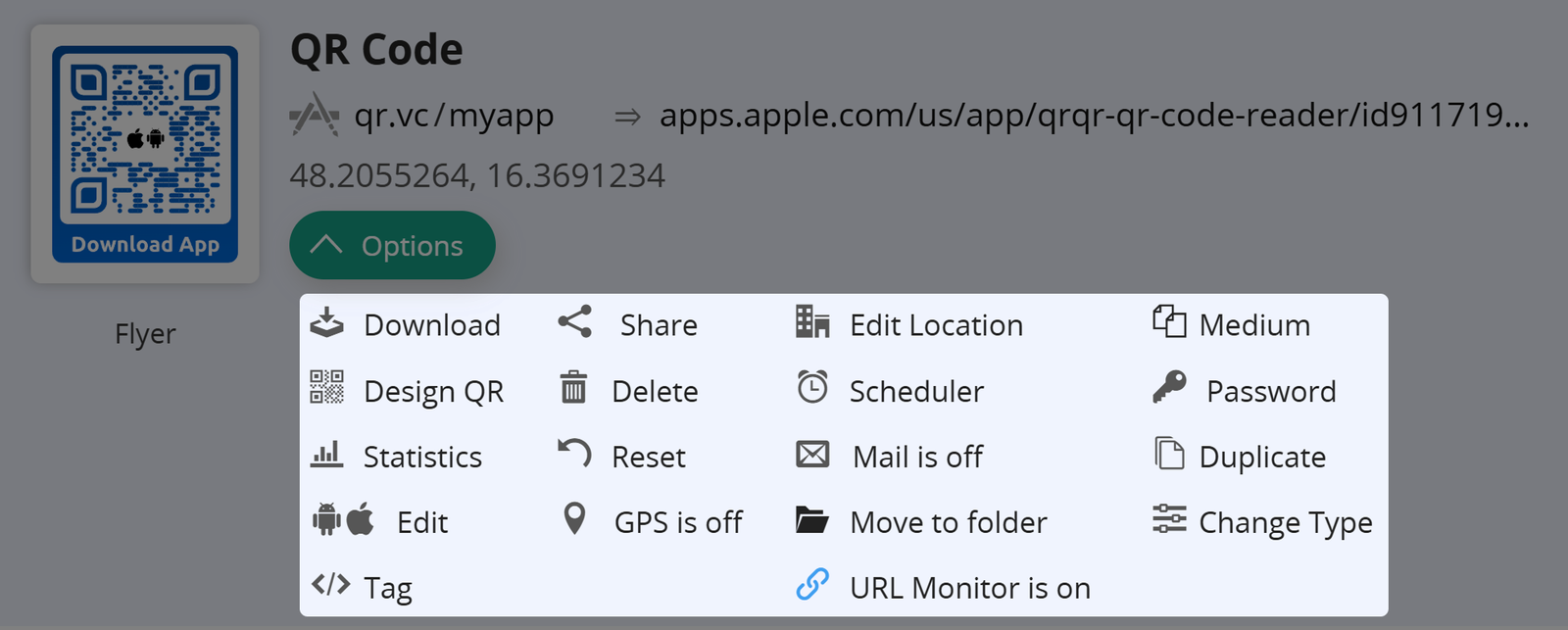
3. Switch on the Password protection for your QR Code
Click on the Password icon.
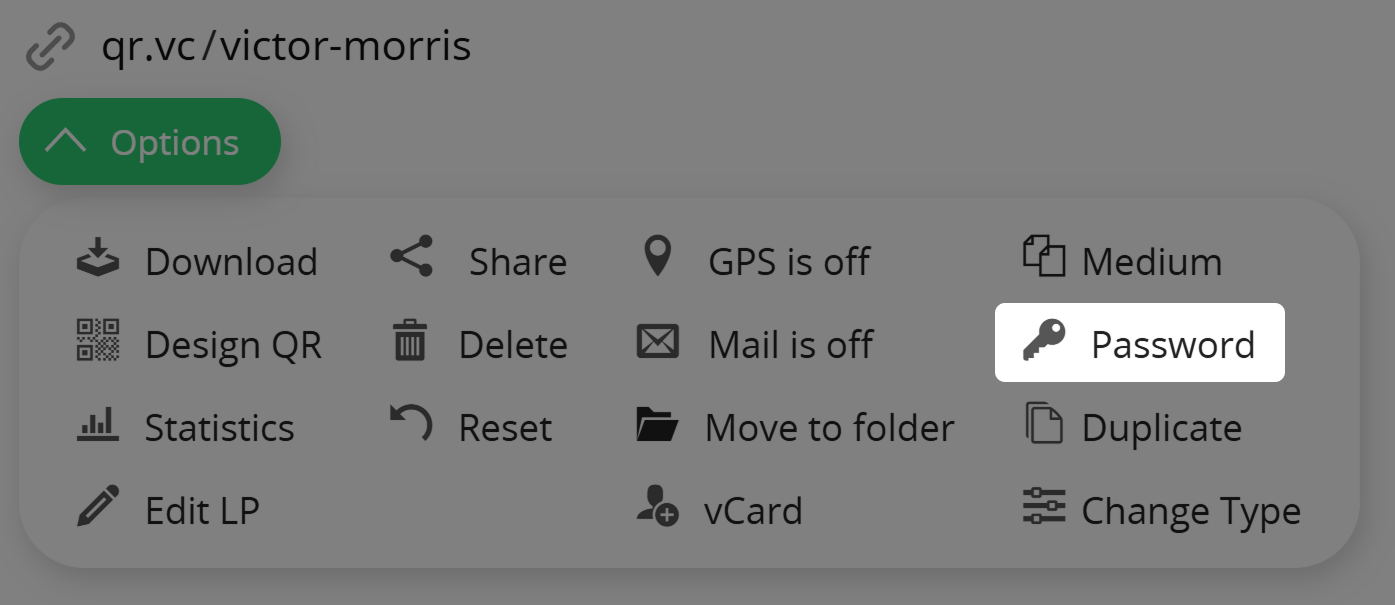
4. Entera password for your QR Code
Assign a secure password to your QR Code or Landing page and activate the option.
This password can be changed anytime and it can also be set when creating a QR Code via API.